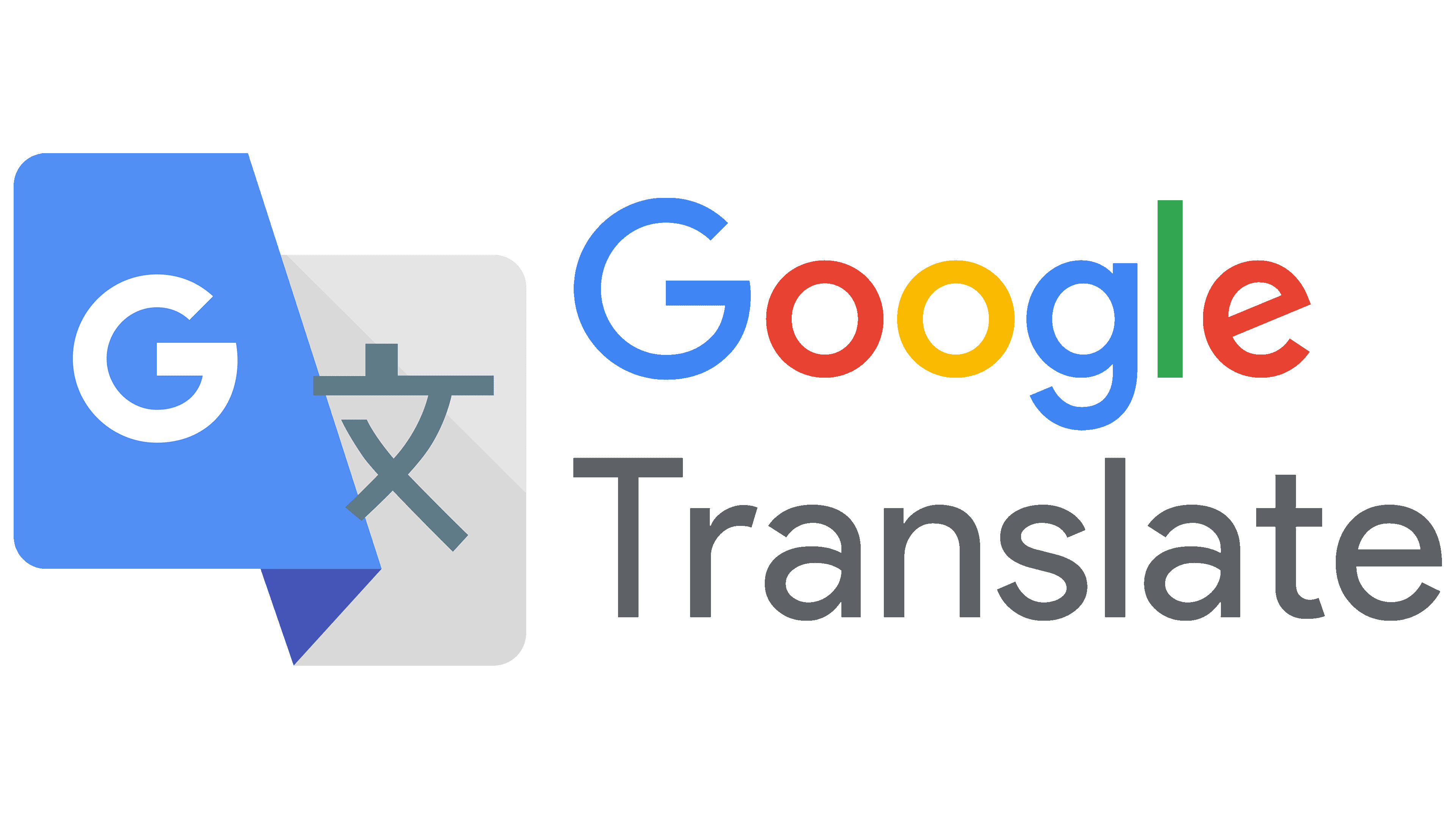PicoNES for Android Setup Guide
Welcome! In this article we’ll cover how to install and set up PicoNES, our highly accurate and easy to use NES emulator for Android.
Whether you have just installed PicoNES, or are considering getting it, we hope you find this guide helpful.
Translation Note
This guide is currently only available in English. The auto translate feature in your browser should work, but if not feel free to use Google Translate.
About PicoNES
PicoNES is an emulator we have developed for Android devices. It recreates the functionality of the classic NES console by Nintendo. This will let you play backups of your own cartridges, and also experience new indie games developed for the console. In this guide we’ll walk through set up and where you can find demos for some of these newly released games.
- Note: PicoNES and EmulationOnline are not affiliated with Nintendo.
Step 1: Installing PicoNES
PicoNES is available on the Google Play Store for Android. It should run on all Android devices, but we have tested primarily on smartphones.
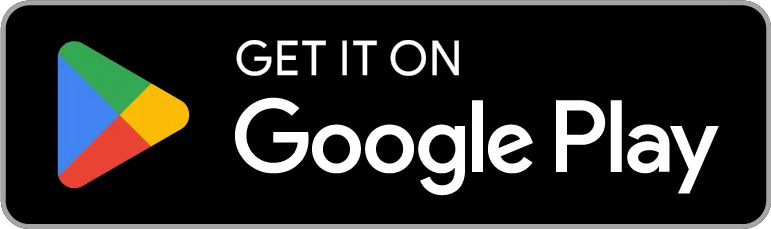
Step 1: Done : 😎
Step 2: Setting a Game Folder
In order to provide the highest privacy and security guarantees, our app makes use of the latest Android security features. Part of this is its limited file access. The app will only be able to view and edit files in a single folder. And it won’t be able to use any folder until you provide it access to one.
We make this decision to keep your data safe. Unfortunately it can be a little tricky for first-time users, so we’ll show you how. Fortunately you only need to do this once.
When you first start up the app, you’ll see a “Set Games Folder” button. Click it now.
This is what it looks like on our device. Yours may look a little different.
![]()
Android wont let you share this folder, since it would grant access to everything. Instead, we’ll make a folder just for your PicoNES games and save files. Click the ‘create folder’ button. Then pick any name you want. We’ll call ours ‘PicoNES’ in this example.
![]()
Finally, click ‘Use this folder’ at the bottom.
If all went well, your app should tell you that it is showing .nes files form your selected folder. Since we just created the folder, there aren’t any games yet. So lets find some.
Step 3: Adding Games
Now lets find some games. PicoNES can play games stored on .nes files. The easiest way to get started is to find developers which are creating NES games today, and see if they have free demos available.
We’ll walk through adding one game, and at the end we’ll provide links for popular sites for sharing indie NES game demos. Lets take a look at “L’Abbaye des Morts”, ported to the NES by Parisoft. Originally by Locomalito.
You can find the NES version here. Open this link on the device you want to play with, as it will make the remaining steps easier.
Download the file. In this case it comes in a zip file, which is quite common. Now that it is downloaded, click the download notification from your browser. This should prompt you to open the file, and offer to open up the zip file. It will offer you to extract the file. Do that.
![]()
Once the .zip file is extracted, you should now see a .nes file. Finally, we’ll move the .nes file into the PicoNES folder we set up earlier. Click the three dots on the right of the .nes file, select “Move”.
Find the PicoNES folder you set up earlier, then click move here.
![]()
Now if you launch the PicoNES app again, you should now see the option included in your games library.
Have fun!
Now you should be able to enjoy your game! It will always be available in your library when you start the app. Now a few notes:
- You can play in any orientation you choose. Whether you hold your phone up and down, or left and right, the controls will move to adapt.
- Any controller supported by Android should work out of the box. When playing with a controller, the on screen controls disappear to remove clutter. If you want them back, just tap on the screen.
- Saves are automatic, and happen whenever you swith games or leave the app. If you want to reset your progress, you can do so via the in-game menu.
Finding more games
Itch.io, the popular site for indie games, has a good collection of games developed recently for the NES. Some games are completely free, and many paid games have a free demo available.
Support
If you ever have any questions or comments, we’re here to help. Send us an email at [email protected], and we’ll respond as soon as possible. Enjoy!